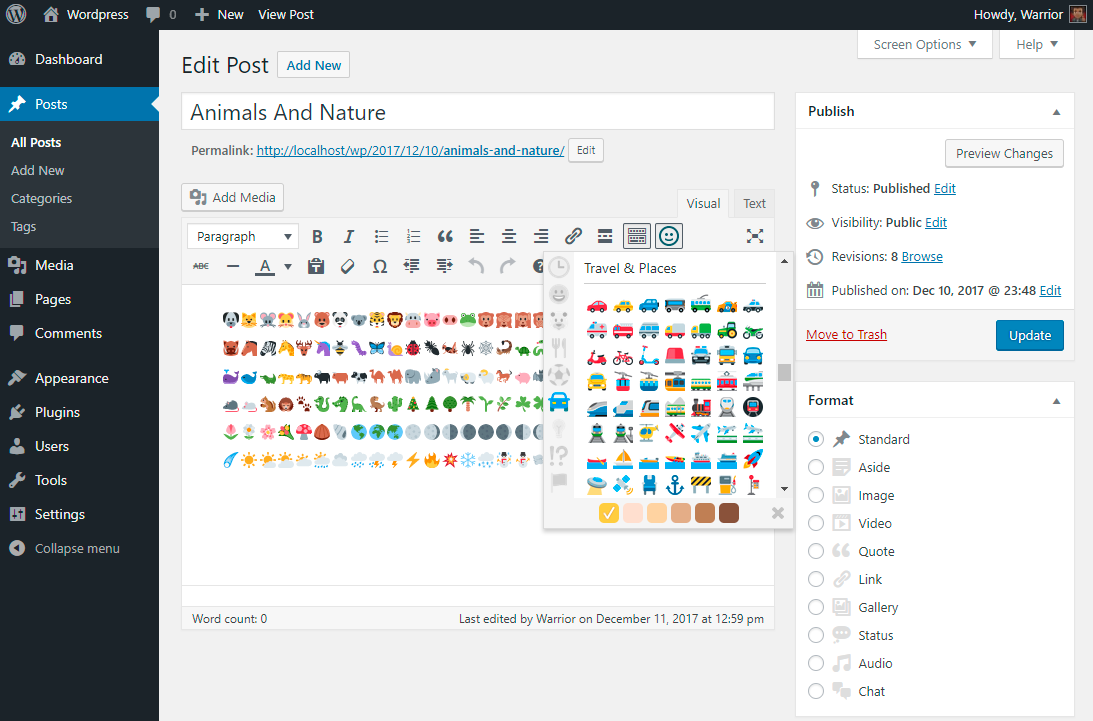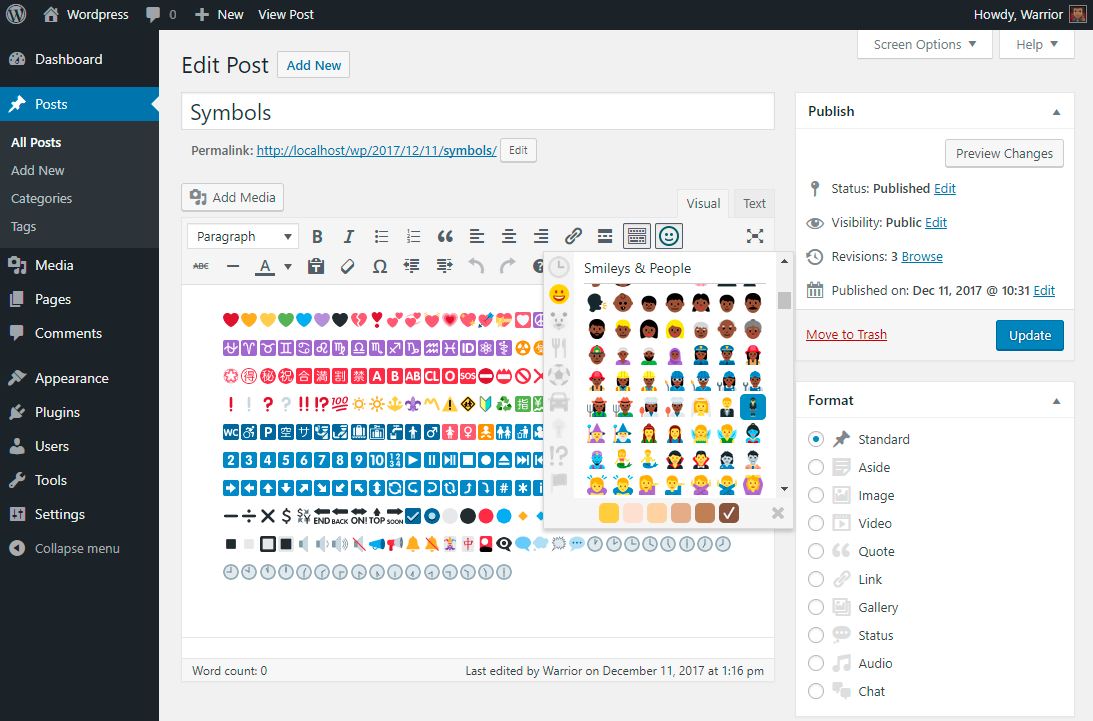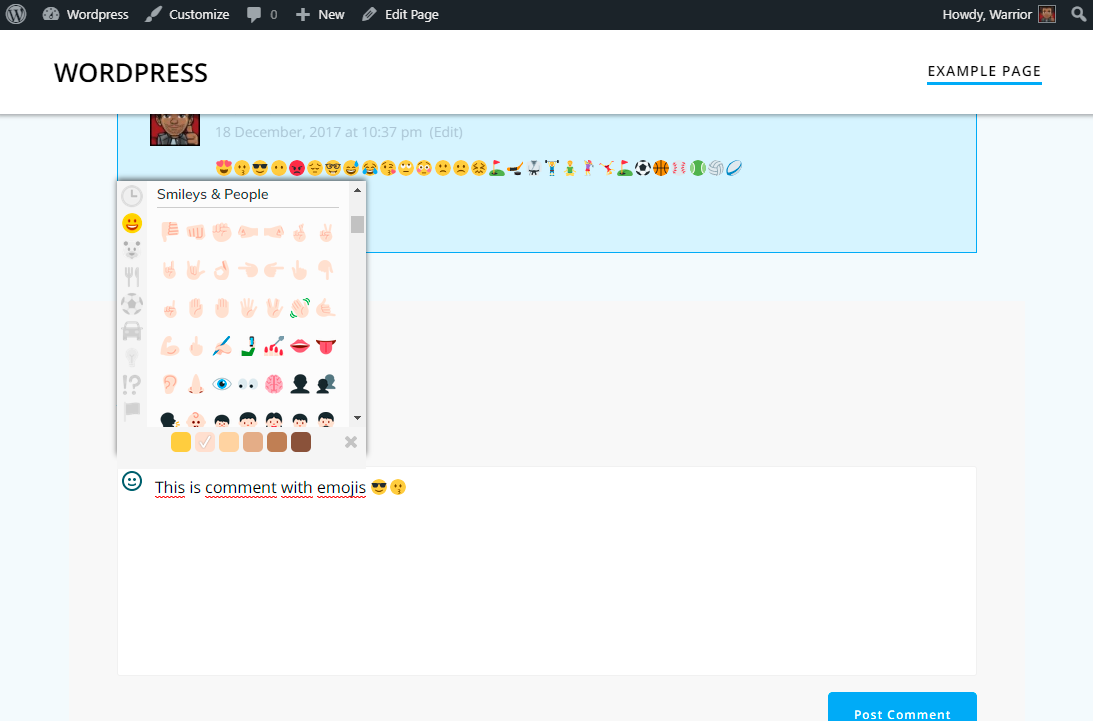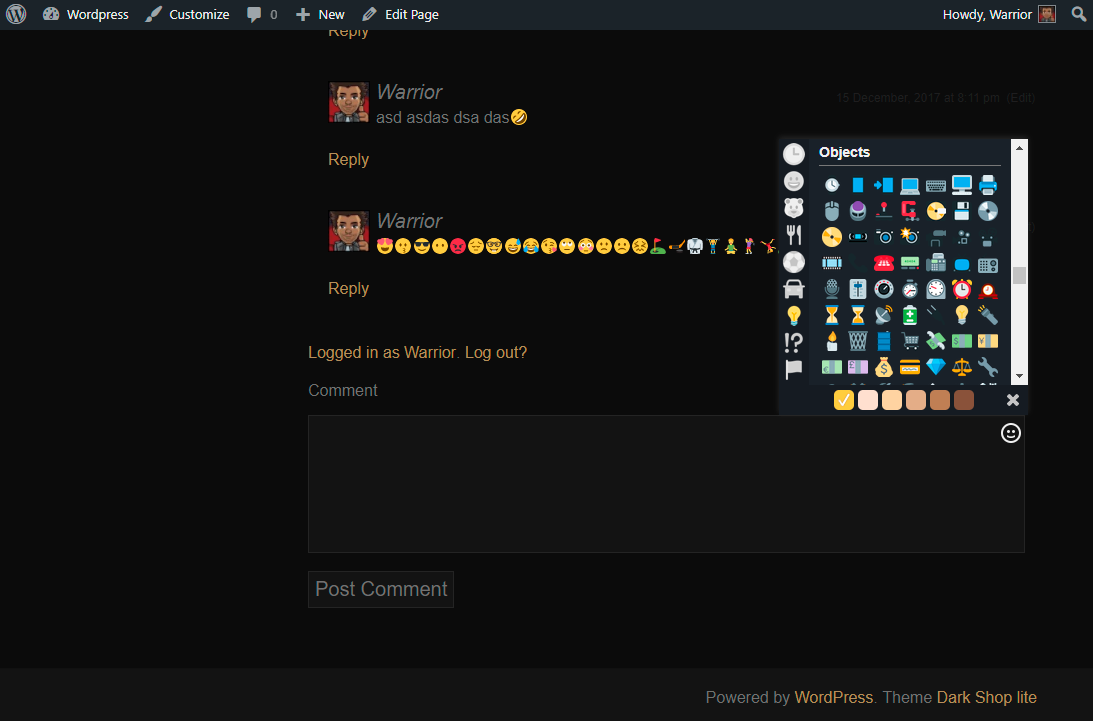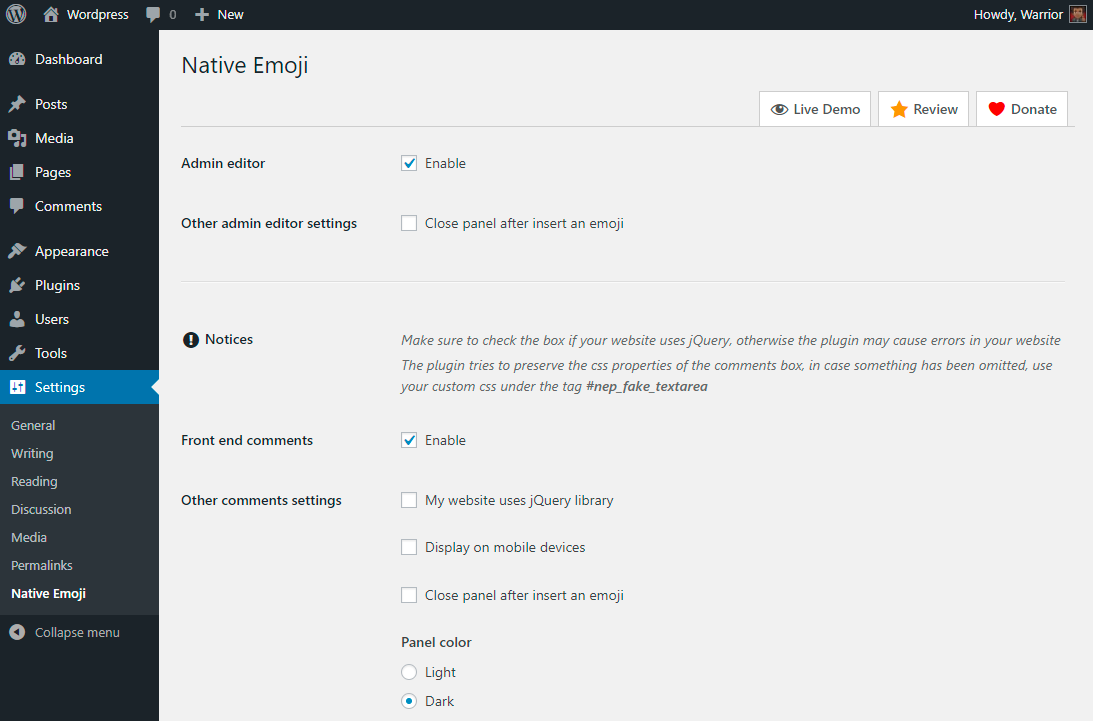Description
This is not just a plugin, this is the plugin for use emoji in a native way in your posts and comments. When activated you will see a new button in your wordpress editor or comments box, from there you will be able to include more than 2,000 emojis.
If the Operative System doesn’t support emoji, this plugin insert an image instead of the emoji code.
Features
- Very Easy To Use
- More Than 2,000 emojis
- Supports Any Theme
- Supports Custom Posts Types
- Supports Front End Comments
- iOS Native Emoji
- Android Native Emoji
See a live working demo here
If you like this plugin, please leave a review
Donate
Believe it or not, there is a lot of work behind the plugins and themes we develop. We do not want that in the future we have to make them premium is why we ask your support with a small contribution; this will motivate us to further develop themes and plugins that are free.
Donate and support the development of free plugins like this
Screenshots
Installation
Update to 3.1
- Visit ‘Plugins > Update Native Emoji’
- Go To Plugin Settings and select your desired options
- If somethig looks weird after update clear your browser cache
- Visit Any post type from your admin and click on the smiley button in the editor
- Visit Any page/post with a comments box
From your WordPress dashboard
- Visit ‘Plugins > Add New’
- Search for ‘Native Emoji’
- Activate Native Emoji from your Plugins page.
- Go To Plugin Settings and select your desired options
- If somethig looks weird after update clear your browser cache
- Visit Any post type from your admin and click on the smiley button in the editor
- Visit Any page/post with a comments box
From WordPress.org
- Download Native Emoji.
- Upload the ‘Native Emoji’ directory to your ‘/wp-content/plugins/’ directory, using your favorite method (ftp, sftp, scp, etc…)
- Activate Native Emoji from your Plugins page.
- Go To Plugin Settings and select your desired options
- If somethig looks weird after update clear your browser cache
- Visit Any post type from your admin and click on the smiley button in the editor
- Visit Any page/post with a comments box
FAQ
- Installation Instructions
-
Update to 3.1
- Visit ‘Plugins > Update Native Emoji’
- Go To Plugin Settings and select your desired options
- If somethig looks weird after update clear your browser cache
- Visit Any post type from your admin and click on the smiley button in the editor
- Visit Any page/post with a comments box
From your WordPress dashboard
- Visit ‘Plugins > Add New’
- Search for ‘Native Emoji’
- Activate Native Emoji from your Plugins page.
- Go To Plugin Settings and select your desired options
- If somethig looks weird after update clear your browser cache
- Visit Any post type from your admin and click on the smiley button in the editor
- Visit Any page/post with a comments box
From WordPress.org
- Download Native Emoji.
- Upload the ‘Native Emoji’ directory to your ‘/wp-content/plugins/’ directory, using your favorite method (ftp, sftp, scp, etc…)
- Activate Native Emoji from your Plugins page.
- Go To Plugin Settings and select your desired options
- If somethig looks weird after update clear your browser cache
- Visit Any post type from your admin and click on the smiley button in the editor
- Visit Any page/post with a comments box
Reviews
Contributors & Developers
“Native Emoji” is open source software. The following people have contributed to this plugin.
Contributors“Native Emoji” has been translated into 6 locales. Thank you to the translators for their contributions.
Translate “Native Emoji” into your language.
Interested in development?
Browse the code, check out the SVN repository, or subscribe to the development log by RSS.
Changelog
3.0.1
Release Date – 24 June 2018
- Minor bugs fixed
3.0
Release Date – 18 December 2017
- New Design
- Front End Comments Support
- Settings Page
- New Emojis Added
- Emoji Skin Tone Picker
2.0.2
Release Date – 26 June 2016
- Translation support added
- Minor Bug Fixes
2.0.1
Release Date – 24 June 2016
- Minor Bug Fixes
2.0
Release Date – 24 June 2016
- Minor Bug Fixes
- New Design
- New Emojis Added
- Category Frequently Used Added
- Reordered Categories
1.0
Release Date – 1 July 2015
- Hello World!